Using SkyCoach at Practice
Did you know that you can use SkyCoach at practice? Lots of SkyCoach customers have been using SkyCoach at practice in lieu of Hudl for various reasons, but most commonly because of the ease of immediate viewing and uploading to the cloud during or post practice. Here is how you can start using SkyCoach at practice today:
POST PRACTICE REVIEW
Use any iOS device OR camera connected to computer using Existing Camera Kit. (you do not have to set up network)
In SkyCoach, go to settings and put in cloud mode.
Create an event such as O-Line drills under Practice.
Open that event and go to the record screen (bottom right).
Record plays.
You can view plays immediately on that specific device.
Once done, you will see on the bottom left of play list PTU: #. (How many plays that have not synced with the SkyCoach cloud yet)
Connect to WiFi or LTE
Make sure that SkyCoach app is in cloud mode in settings.
Open event and wait until all plays are uploaded (PTU: 0)
Anyone with the SkyCoach app on iOS device or computer in cloud mode can now watch event.
If you don’t want SkyCoach to use your cellular plan, put the device in airplane mode while recording.
IN-PRACTICE UPLOAD
Connect to wifi or LTE, place SkyCoach into cloud mode and follow the steps above. All plays will be immediately uploaded to the cloud and available for anyone with internet access to download and review plays in the SkyCoach app.
Questions? Contact SkyCoach Support at 318-629-5701